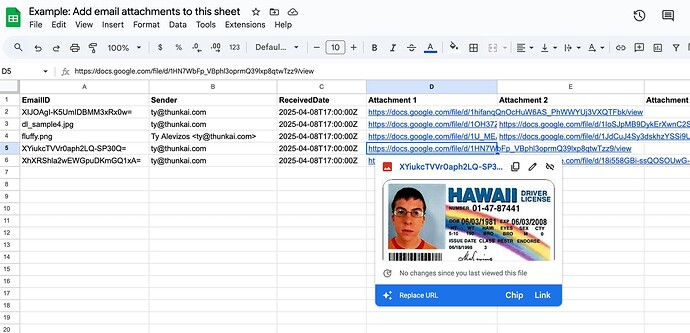Here’s a quick how-to on sending emails to a Thunk with the goal of adding those attachments to a spreadsheet cell of your choosing.
We started with a very simple Thunk, providing it with the following description during creation:
“For each email, add attachments to a specified spreadsheet table”
It then generated all of the necessary fields as well as the workflow steps:
We made some specific changes to the instructions for how to upload the attachments:
When extracting information, we were clear about what to do:
AI should do: Extract up to 3 attachments from the email and place into AttachmentFiles
AI should do: Extract other information from each email, including EmailID, Sender, and ReceivedDate
And in the next step, we again specified a clear instruction:
- AI should upload each image in AttachmentFiles directly into this folder: [A GOOGLE FOLDER LINK]
-
- for the new uploaded file filename, use the format EmailID + “_” + [name of the item in AttachmentFiles]
- AI should then link to these attachments in the 3 attachment columns in this spreadsheet: [OUR GOOGLE SPREADLINK LINK]
- AI should also insert EmailID, Sender, and ReceivedDate into the spreadsheet
Now we can test! If you send an email to this thunk using the email channel - every Thunk has a built-in email channel - you will end up with a spreadsheet that contains links to uploaded attachments, e.g.: