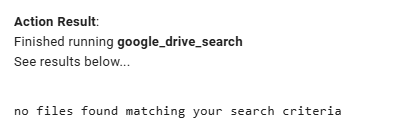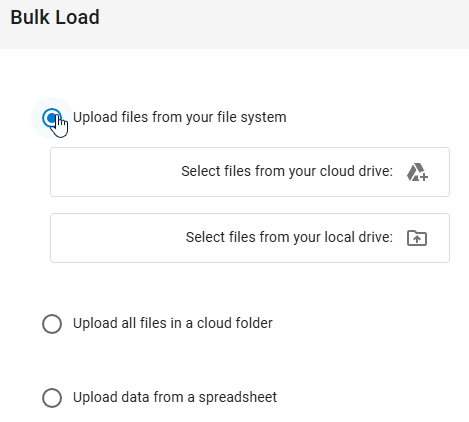Is there a way to bulk upload files into content folders without creating a csv? I couldn’t find a button to do this and uploading from a Google Drive or local folder would be very useful.
Thank you.
Thanks for flagging that @Logan_T
We have the feature but it got disabled unintentionally! It’ll be back again by the end of day.
There’s actually a couple of options:
- You can multi-select some files, or
- You can select a cloud folder and it will load all files from the folder.
Excellent, thank you.
Should be live now. Please take a look and LMK if it works as expected
It’s not finding any files in the folder. I have confirmed it’s using the correct folder ID for the search.
Minor UI bug, GDrive upload button shows up under your file system and cloud folder.
Right, it’s a bit confusing.
You have to select “the folder” and click the “Open” button not actually navigate into it. If you go into it, you’ll get the message saying “no files matching your search criteria”. This is Google’s file picker component with the confuguration to select a folder not a file. It behaves oddly.
As for the minor bug report, thanks. This was intentional on our part. A lot of people think of their Google Drive or their OneDrive as their file system. But we can word it better as “Upload files from your file drives” or something like that.
I still can’t get it to work. I don’t have an “Open” button, only “Select”. I highlight the folder to import, then press “Select” without navigating into it.
I also tried using the local file picker with the Google Filestream desktop app (G: drive), and it just hangs.
Got this resolved. This was a permission with Thunk being unable to read the GDrive folder though an error could not be thrown.
Note to anyone reading this later ..
- When you sign in initially to Thunk.AI using Google credentials, you provide a very limited permission to let the application access your Google Drive. It can only access files that you explicitly select with the Google Drive file picker.
- If you go to your Account page, there is a tab called Connections and there you’ll see a connection to your Google Drive. But the permissions on it are limited as I described.
- You can choose to provide full read permission or even read/write permission to your Google Drive.
- Doing this allows you to just type in / copy Drive urls in prompts or data and the AI agents have the ability to read (or write ) them
That’s the general background. In Logan’s case, he had not provided this richer permission. And he used the file picker to select a folder hoping to load all the files in it. The way Google API permissions work, no error is thrown here. Instead, it appears as though there are no files in that folder (because none of them were explicitly chosen through the file picker).
Long story short — to get the full “intelligent” behavior of the system, it’s better to provde the richer permissions.
Thanks @Logan_T for your patience as we went through the troubleshooting for this situation.